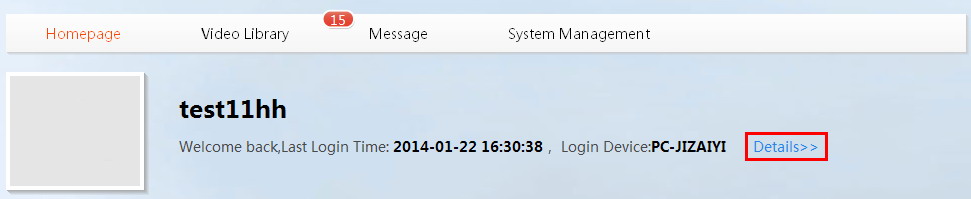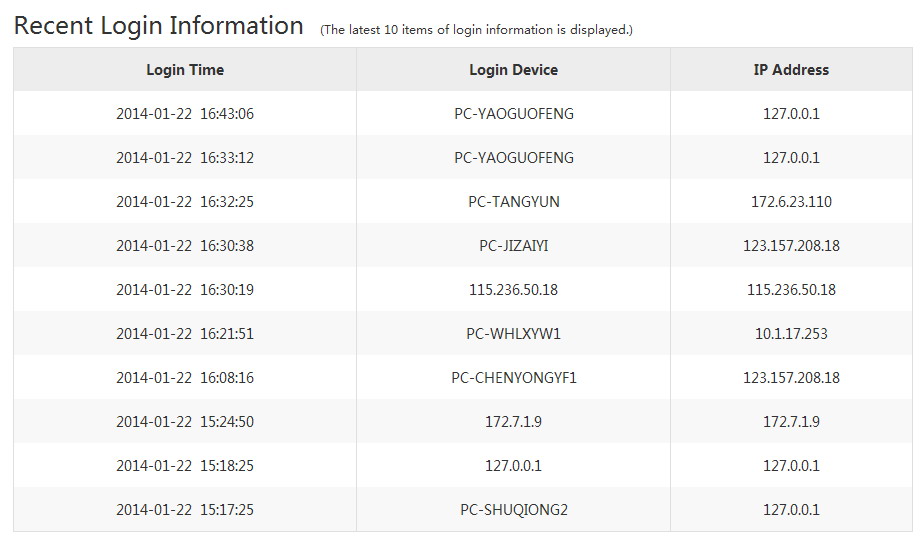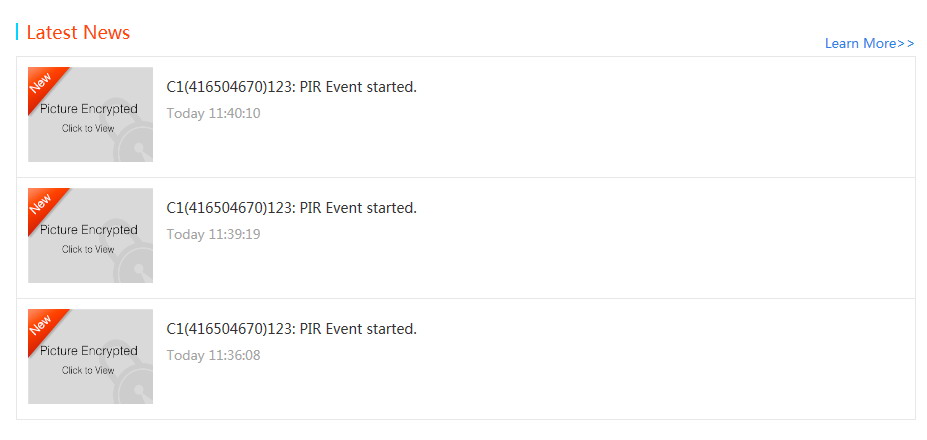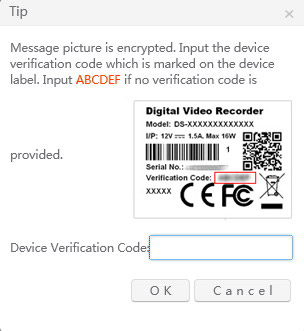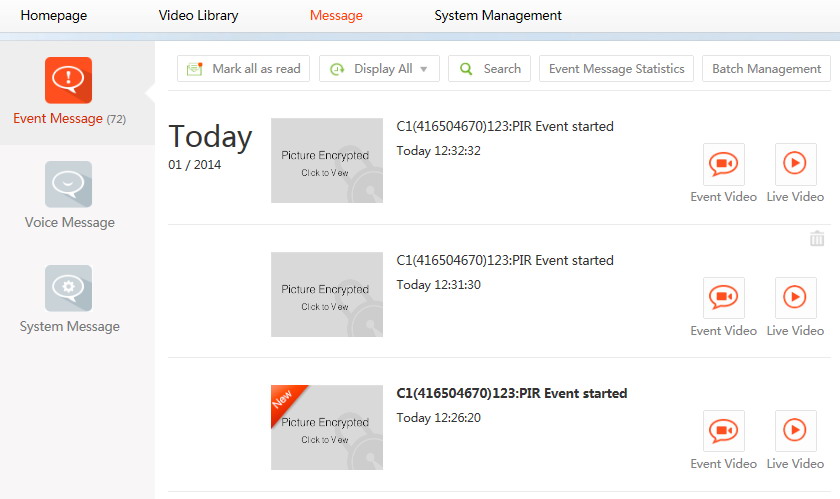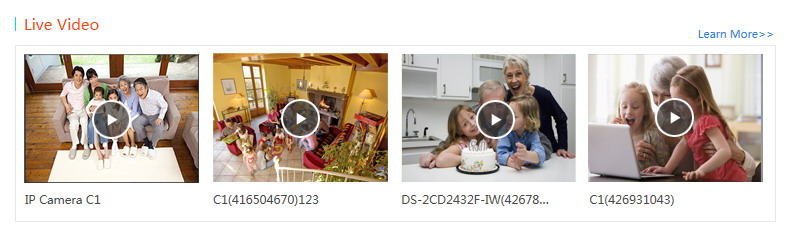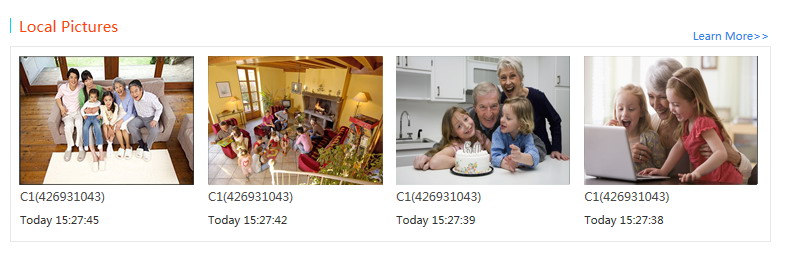Homepage
Recent Login Information
Click the 
Latest Messages
After your successful login to ezviz, you will see the 3 most recent messages on the page.
Click the picture icon to view the encrypted video by entering the device verification code in the following interface:
You can click Learn More to enter the view or manage more messages.
Live View
Note: Before you play the live video for the first time, you should install the video player plug-in by following the prompt.
At the bottom of the homepage, you can view the live video of the first 4 channels you are added under the System Management>Device Management.
You can click the 
Local Pictures
On the Video Library>Local Pictures page, you can view the captured pictures and recorded video files saved in local computer.